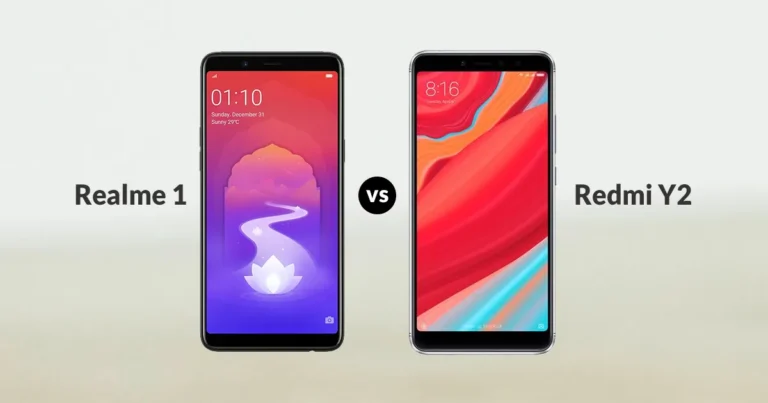Infinix Zero 30 Overheating During Gaming – Causes and Complete Fix Guide
The Infinix Zero 30 is a powerful mid-range smartphone designed for performance, camera quality, and smooth gaming. However, many users in Pakistan have reported overheating issues during gaming sessions, especially when playing heavy titles like PUBG Mobile, Free Fire, Call of Duty, and Asphalt. While some heat during gaming is normal, excessive temperature rise can affect performance, battery life, and long-term device health.
One of the biggest reasons for overheating is the intense load on the processor and GPU. Games that use high graphics settings force the chipset to work continuously at maximum capacity. When the phone pushes its hardware too hard for long periods, heat naturally builds up. The Infinix Zero 30’s slim body design also leaves less space for heat dissipation, which makes the device warm faster than larger phones.
Background apps contribute heavily to overheating during gaming. Many users leave apps like Instagram, TikTok, WhatsApp, and Chrome running in the background without realizing that they keep consuming RAM and processing power. When the phone tries to handle gaming and background activity at the same time, the processor becomes overloaded, causing rapid heat buildup. Clearing all background apps before starting a game helps maintain stable temperature.
Network strength also affects gaming heat. When playing online games on 4G or 5G, the phone works harder to maintain a stable connection. If you are in an area with weak signals, the device increases antenna power, leading to overheating. Switching to a strong WiFi network, or improving mobile signal quality, can reduce heat while gaming.
Screen brightness is another factor that many users ignore. The bright and vibrant AMOLED display of the Infinix Zero 30 draws more power when brightness is kept high. Gaming at full brightness for long periods significantly increases phone temperature. Lowering brightness or enabling auto-brightness helps reduce heat and battery consumption.
Using a protective case during gaming can also trap heat inside the phone. Many silicone and leather covers block airflow and prevent natural cooling. Removing the case while gaming allows the phone to breathe and lowers the overall temperature. This small step alone can make a big difference in heat control.
Heating may also occur if the phone is not optimized for the game you are playing. Certain games release updates that are not fully compatible with all devices immediately. A poorly optimized game forces the processor to work harder than necessary, increasing the temperature. Updating to the latest version of the game and keeping your phone’s software updated ensures smoother performance and less heat.
Charging your phone while gaming is one of the most damaging habits. When the Infinix Zero 30 charges and processes heavy graphics at the same time, the battery and processor heat up together. This not only causes overheating but also affects long-term battery health. Avoid gaming while the phone is plugged in and let it charge fully before starting a long gaming session.
Dust buildup or poor ventilation around the phone also contributes to overheating. If you play games while placing the phone on a bed, pillow, or soft surface, airflow becomes blocked. The heat has nowhere to escape, causing the device to warm up quickly. Holding the phone in your hand or placing it on a flat surface allows better ventilation.
Software bugs can also cause overheating. Sometimes an app or system process gets stuck in a loop, forcing the processor to run continuously in the background. This creates heat even when the phone is not performing heavy tasks. Restarting your phone regularly clears temporary bugs and helps maintain normal temperature.
If your Infinix Zero 30 overheats only after the Android or XOS update, the cause may be related to new system features or changes in power management. Waiting for the next patch update or resetting system settings often solves these issues. Keeping storage free and clearing system cache also help improve temperature control.
In rare cases, overheating can be caused by hardware problems such as a damaged battery, faulty thermal sensor, or internal short circuit. If you notice the phone heating even during light use, or if overheating started suddenly after a drop or water exposure, professional inspection becomes necessary.
To prevent future overheating, manage your gaming habits wisely. Take breaks during long gaming sessions, avoid playing under direct sunlight, keep the device updated, and reduce unnecessary animations. Small precautions go a long way in improving performance and protecting the phone from thermal damage.