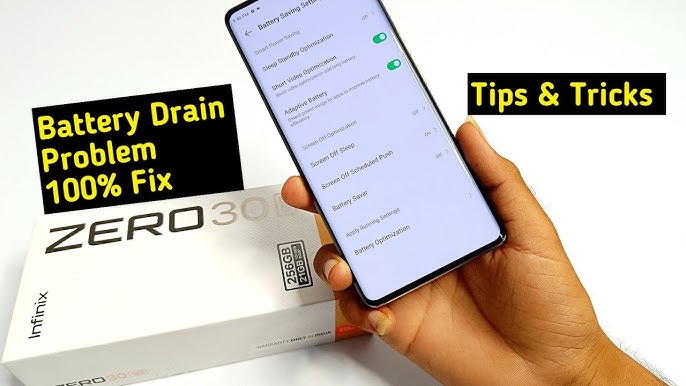Infinix Zero 30 Screen Freezing on Apps – Full Troubleshooting Guide
The Infinix Zero 30 is known for its strong performance, smooth display, and advanced features, but many users in Pakistan have recently reported a frustrating issue: the screen freezes or becomes unresponsive while using apps. This problem usually happens on apps like WhatsApp, TikTok, Instagram, Facebook, PUBG Mobile, or even basic system apps. When the screen stops responding, the phone becomes difficult to use and may require a restart.
Screen freezing usually starts when the processor is under too much pressure. The Infinix Zero 30 runs a powerful chipset, but when many apps run at the same time, the phone struggles to manage memory. When RAM becomes full, apps stop responding, and the display freezes. This is especially common when switching quickly between apps or when using heavy applications.
Low storage space is another major reason for screen freezing. When the internal storage has very little free space, the phone cannot create temporary files or app cache properly. This slows down the entire system and causes apps to hang. Keeping at least 10–15 GB free space helps the phone run smoothly.
Software bugs in XOS can also cause random screen freezes. Sometimes a new update introduces glitches that affect touch response, animations, or app stability. If freezing started after a recent update, the issue may be related to software conflicts. Restarting the phone, clearing cache, or waiting for the next update often fixes this automatically.
App glitches are very common. Some apps become unstable due to outdated versions, corrupted data, or heavy background activity. TikTok, Facebook, and Instagram often create large cache files, which cause slowdowns and freezing on mid-range phones. Updating apps regularly and clearing cache improves performance.
Screen protectors can also affect touch response. A low-quality tempered glass or old screen protector may interfere with touch sensitivity, making it seem like the screen is freezing. Removing the protector or using a high-quality one can restore smooth touch performance. Many users experience better responsiveness once the old protector is removed.
Overheating plays a major role in freezing issues. When the phone becomes too hot, the system automatically slows down to protect the hardware. This causes the display to lag or stop responding. Gamers often notice this after long sessions of PUBG, Free Fire, or Call of Duty. Cooling the device, reducing brightness, and taking breaks helps control this problem.
Background apps can also cause the system to hang. Apps like WhatsApp backups, Google sync, and Play Store auto-updates run silently in the background and consume CPU power. When the processor becomes overloaded, the screen freezes temporarily. Closing heavy apps before opening new ones reduces this problem.
Corrupted system cache is another cause of freezing. When old temporary files pile up, the phone struggles to operate smoothly. Clearing system cache through the settings or rebooting the phone usually improves performance immediately.
In some cases, malware or harmful apps cause screen freezing. Apps downloaded from unknown sources can overload the system with ads, pop-ups, and background processes. Uninstalling suspicious apps and running a security scan helps restore stability. Keeping apps from trusted sources, especially the Google Play Store, is always safer.
Weak battery health can also affect overall performance. If the battery is damaged or draining too fast, the processor reduces speed to save energy. When this happens, the screen feels slow, laggy, and unresponsive. If freezing happens along with sudden battery drops, the issue may be battery-related.
If your Infinix Zero 30 freezes on a specific app only, the issue is most likely with the app itself and not the device. Reinstalling the app or clearing its data usually solves the problem. If the issue affects all apps, checking system settings becomes necessary.
Hardware issues can also be responsible. If the phone was dropped, exposed to water, or experienced a physical shock, internal components such as the display connector may be affected. In these cases, freezing becomes frequent and unpredictable. A technician can diagnose and repair the issue properly.
To prevent freezing in the future, follow simple habits like clearing unused apps, restarting the phone daily, keeping software updated, and avoiding heavy usage when the device is warm. Making these small adjustments helps maintain smooth performance and extends the phone’s life.