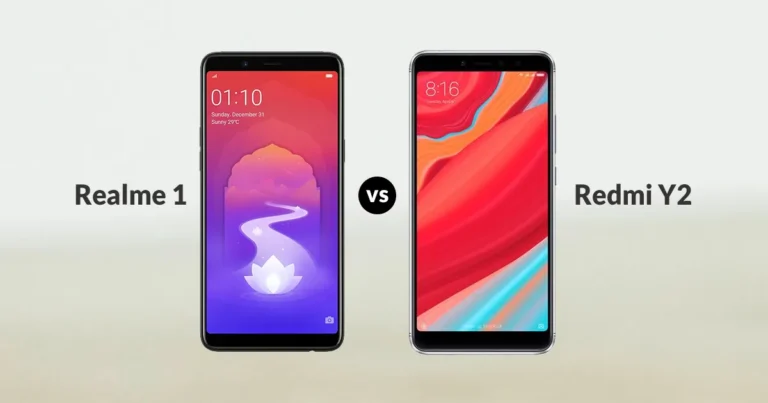Earphones Not Connecting to Phones? Easy Fix Guide
When your earphones refuse to connect to your phone, it can be frustrating—especially when you need them for calls, music, or online classes. Whether you use wireless Bluetooth earphones or wired ones, connection issues usually come from simple settings, compatibility problems, or small hardware faults that can be fixed at home. This guide explains every common reason and provides practical solutions that work for both Android and iPhone users.
Check if Bluetooth Is Actually On and Working
Most users assume Bluetooth is already enabled, but sometimes it turns off after a restart or battery-saving mode. Open your phone settings and make sure Bluetooth is switched on and set to visible. If it is already enabled, turn it off for a few seconds and then turn it back on. This simple refresh often fixes temporary Bluetooth glitches.
Remove Old or Unused Paired Devices
Smartphones sometimes get confused when there are too many previously paired devices saved in Bluetooth memory. Your earphones may not connect because an older device is taking priority or blocking the new connection. Open the Bluetooth device list and remove unused or old connections. Once the list is clean, try pairing your earphones again. This gives your phone a fresh start and improves the pairing success rate.
Make Sure the Earphones Are in Pairing Mode
Many wireless earphones fail to connect because they are not in proper pairing mode. Some models require you to press and hold the power button for a few seconds until a blinking light appears. Others need the case lid open or both earbuds reset. Check if the indicator light on your earphones is blinking rapidly; this shows they are ready to link. If not, restart the earphones and try entering pairing mode again.
Reset Your Bluetooth Earphones
If the connection still fails, a quick reset usually solves the issue. Most earphones have a built-in reset method such as pressing both buttons for a few seconds or holding the single button for ten seconds. Resetting removes hidden software bugs, clears old pairings, and restores factory settings. After the reset, reconnect the earphones like a new device.
Restart Your Smartphone
Sometimes the issue is not with the earphones at all, it’s your phone’s Bluetooth service. Restarting your smartphone refreshes the system, clears temporary errors, and restarts all wireless services. Once your phone turns back on, try connecting the earphones again. In many cases, this simple step instantly fixes the problem.
Check for Low Battery on Earphones
Wireless earphones often stop connecting when their battery is critically low, even if they appear to be switched on. Place them in the charging case for a few minutes and charge both earbuds properly. Low battery can also cause one earbud to connect while the other does not, so ensure both pieces are charged equally.
Make Sure Your Phone’s Software Is Updated
Older software versions may cause Bluetooth instability. Updating your phone’s operating system improves connection speed, stability, and compatibility with modern earphones. Go to the system update section and install the latest version. This is especially important for iPhone users, where updates fix many Bluetooth bugs.
Check Compatibility Issues
Some older phones may not support the latest Bluetooth versions used in new earphones. For example, Bluetooth 5.2 earphones might not function smoothly with phones using Bluetooth 4.0. If your phone is older, try connecting the earphones to a different device. If they connect there, your issue may be compatibility-related.
Try Forgetting and Re-Pairing the Device
In some cases, earphones show up in the Bluetooth list but still refuse to connect properly. Tap Forget This Device and pair them again from the beginning. This removes corrupted settings and creates a fresh link between phone and earbuds.
Check for Physical Damage (Wired and Wireless)
If you are using wired earphones, inspect the audio jack, cable, and plug for damage. Bent or broken wires prevent audio from reaching your phone. Wireless earphones should be checked for water damage or loose connectors inside the charging case. Even minor damage can affect pairing.
Turn Off Interfering Devices Nearby
Bluetooth interference happens when too many wireless signals are active around you. Devices like laptops, speakers, smartwatches, and Wi-Fi routers may disrupt your connection. Turn off unnecessary devices or move away from crowded areas before connecting the earphones again.
Try Safe Mode (Android Only)
If an app on your phone is interfering with Bluetooth, Safe Mode can help identify the problem. Safe Mode disables third-party apps and lets you test if the issue is caused by software. If earphones connect normally in Safe Mode, uninstall recently added apps after rebooting.
Check Sound Settings for Audio Output
Sometimes earphones connect successfully but no sound plays because the phone is set to another audio output source. Open your sound settings or media output panel and select your earphones manually. This ensures all audio routes to the correct device.
Final Thoughts
Most earphone connection issues come from temporary software glitches, incorrect pairing methods, or low battery. By checking Bluetooth settings, resetting the earphones, updating software, and removing interference, you can fix the problem easily at home. If the issue continues even after trying everything, the earphones may have a hardware fault and will need professional repair or replacement.