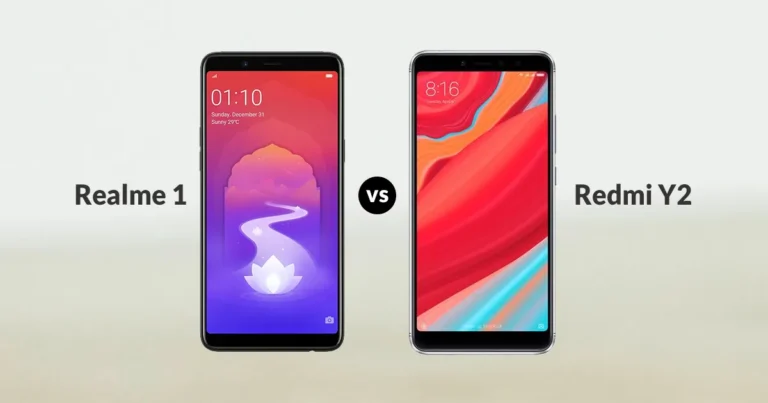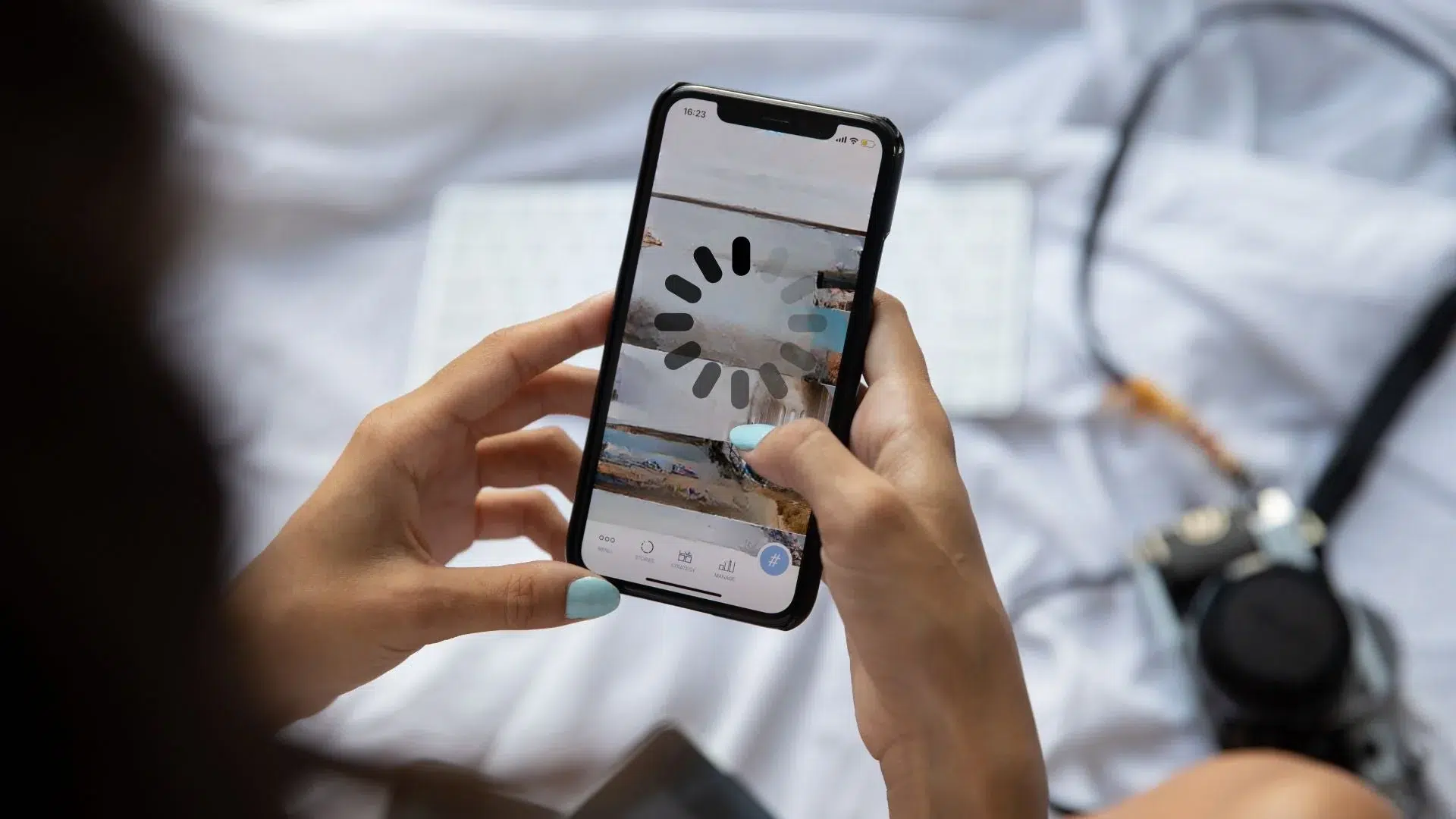
Is Your Phone Lagging? Easy Tips to Make It Run Smooth Again
We’ve all been there. You open your phone to reply to a message or launch an app, and it freezes, stutters, or takes forever to respond. A slow, lagging phone can be frustrating, especially when you rely on it for daily tasks like work, banking, or entertainment. The good news is that most of the time, phone lag isn’t caused by serious issues but by small, fixable problems. Whether you’re using Android or iPhone, here are some simple and effective ways to make your phone run smooth again.
1. Restart Your Phone Regularly
It sounds basic, but restarting your phone can solve many performance problems instantly. Over time, background apps and cached processes keep running, consuming memory and processing power. Restarting clears temporary files and refreshes the system. Try restarting your phone once or twice a week to maintain smooth performance.
2. Clear Cache and Junk Files
Cached files help apps load faster, but when they pile up, they slow the phone down. Too much cached data can also take up storage space, causing lag. Go to your Settings → Storage → Cached data, and clear it. You can also use built in tools like Device Care (Samsung) or Files by Google to clean junk files safely. For iPhone users, clearing Safari data and uninstalling unused apps helps free up valuable space.
3. Update Your Software
Outdated software can cause compatibility issues, app crashes, and lag. Phone manufacturers release regular updates to fix bugs and improve performance. Always keep your operating system and apps updated. To check for updates, go to:
Settings → System → Software Update → Check for Updates.
Installing the latest updates ensures your phone runs efficiently and securely.
4. Uninstall Unused Apps
Every app you install takes up space and sometimes keeps running in the background even when you’re not using it. Over time, this slows down your device. Review your installed apps and delete the ones you rarely use. If you’re unsure, check Battery Usage or App Management in settings that show which apps consume the most resources.
A lighter app load means more free RAM, faster app launches, and smoother multitasking.
5. Free Up Internal Storage
Phones start lagging when internal storage is almost full. Try to keep at least 20 to 25% of your storage free.
Here’s how you can create space:
- Move photos and videos to cloud storage (like Google Drive or iCloud).
- Transfer files to a microSD card or computer.
- Delete duplicate photos, old downloads, and large WhatsApp videos.
Low storage affects system functions, so regular cleanup is essential.
6. Disable Animations and Visual Effects
Animations look nice, but they can slow down older or low RAM devices. You can make your phone faster by reducing or disabling animations.
For Android:
- Go to Settings → Developer Options → Window animation scale, Transition animation scale, Animator duration scale, and set them to 0.5x or Off.
For iPhone: - Go to Settings → Accessibility → Motion → Reduce Motion, and enable it.
This small tweak makes your phone feel snappier instantly.
7. Avoid Live Wallpapers and Heavy Widgets
Live wallpapers and too many widgets on the home screen constantly use memory and battery. Stick to static wallpapers and keep only essential widgets like the clock or weather. This simple change helps your phone run smoother and last longer between charges.
8. Manage Background Apps and Auto Start Programs
Some apps automatically start when you turn on your phone messaging apps, fitness trackers, or even games. These apps consume memory and slow performance. You can restrict background activity in Settings → Apps → Battery → Background usage.
For Android phones, use Battery Optimization to limit auto start apps. On iPhone, turn off Background App Refresh in Settings → General.
9. Factory Reset (Last Option)
If your phone still lags after trying all these fixes, it might be time for a factory reset. This removes all data and restores the phone to its original condition. Before resetting, backup your data to the cloud or a computer. Then, go to Settings → System → Reset → Factory Data Reset. Once done, reinstall only essential apps. You’ll likely notice a big difference in performance.
10. Hardware Check Battery and Storage Health
Sometimes, lag is caused by aging hardware especially if your phone is more than three years old. A weak battery or worn out storage chip can make even basic tasks slow. You can check battery health on iPhones directly in Settings → Battery → Battery Health. For Android, use diagnostic tools like AccuBattery or take your phone to an authorized service center.
Final Thoughts
A lagging phone doesn’t always mean you need a new one. Most performance issues can be fixed with simple steps like clearing storage, updating software, or adjusting settings. Regular maintenance, such as restarting the phone and cleaning cache files, goes a long way in keeping your device fast and reliable.
If your phone still struggles even after these fixes, it may be time to upgrade but until then, follow these tips to make your phone run smooth, fast, and frustration free.